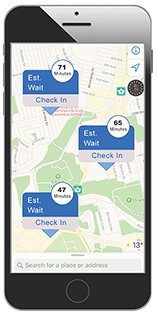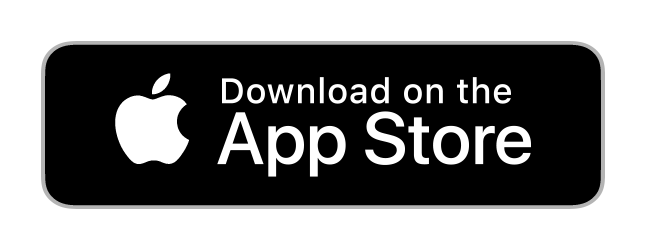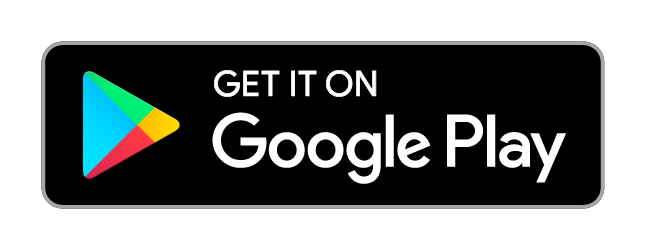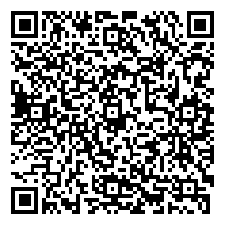Who do I call if I have trouble downloading the NH Check In app?
Call 1-800-735-1436. This will take you to ICS USA, the company that developed NH Check In.
Can I make an appointment using the NH Check In app/website?
No. NH Check In isn’t for making appointments, it’s for drop-ins. It tracks your place in line and lets you know what the current wait time is. If you need to make an appointment, you can phone or book online through HealthElife.
Do I have to use NH Check In?
No. Using NH Check In is optional. You can still come in to speak to someone.
What if I don’t have a computer or smartphone?
Using NH Check In is optional. If you don’t have a computer or smart phone, you can still go to the site. Some sites will have a kiosk that you can use to check in, or a staff member screener to help you.
If I don’t use NH Check In, can I still wait in the waiting room?
Yes, you can still wait in waiting rooms or elsewhere, depending on the facility’s protocols. There will be safety measures in place to ensure safe physical distancing for everyone.
Does NH Check In work on Android?
Yes.
Does it work on Apple?
Yes.
Does NH Check In work on my computer?
Yes. Just type NH Check In into the search bar, or visit https://nhcheckin.ca
Is NH Check In used only for lab tests, or can I check in for other medical appointments?
NH Check In will eventually be used for many different types of medical appointments: lab tests, x-ray and imaging, ECG/Holter monitoring, etc.
I can’t find NH Check In in my community – why not?
NH Check In is being rolled out gradually across the North. We'll be adding more sites and services.
When I try to use NH Check In on my iPad/iPhone, I get the message "No stores could be found nearby this location"
To fix this, go to the App Store on your device and update NH Check In to the latest version. If you need help doing this, call app support at 1-800-735-1436.
Is this the same program that LifeLabs uses?
NH Check In is similar to Life Labs’ “Save My Spot” program, but it’s not exactly the same – it has been customized for Northern Health.
Can I check in for somebody else – e.g., for an elderly parent?
Yes. Please note that any messages and wait time updates will be sent to the mobile phone or computer that was used to check in. You can’t forward or share NH Check In information with other phones or computers.
Do I have to wait close to where the appointment will happen?
Ideally, you would check in about 30 minutes before arriving at the facility, but this will depend on your community and how far away you live.
Does NH Check In require a log in and password?
No.
Can I check into more than one service or department at the same time?
No. NH Check In only lets you check in to one lineup at a time.
Are NH staff trained on privacy?
All staff members sign a confidentiality agreement and complete mandatory privacy awareness training at time of hire, and each year after that.
How do I know that my personal information is safe and secure?
Our security practices are designed to protect your personal information and prevent unauthorized access. Only authorized employees are permitted to access personal information and only when access is necessary. Your information is protected using industry best practices.
I feel reluctant to give NH Check In my phone number.
Your phone number is not saved in the system past the end of the day. It’s used only for us to keep you updated on how long the wait time is.
What if I lose my requisition?
If you lose your requisition and it hasn’t been faxed or emailed to the department, you’ll need to get another copy from your health care provider. Processes may be different at each site, so please check with the department you’re going to for how to make sure they get the replacement requisition.
Do I really need my health care provider to sign the requisition?
Yes. If you have a requisition, it must be signed by your health care provider. Northern Health can’t accept or process unsigned requisitions.
Why does NH Check In show 24-hour time? E.g., 14:00 or 14 rather than 2 pm?
If your iPhone or other Apple device is set to 24-hour time, this is what shows on NH Check In. To change this, go to Settings > General > Date & Time on your device, and toggle the 24-Hour Time option off.
Why am I not getting text message notifications about my place in line?
The SMS / text message feature is available for people who use NH Check In on web browsers such as Google and Safari. Those people will have the option to opt in for a text message reminder. The NH Check In app on your mobile device does not have this option yet.